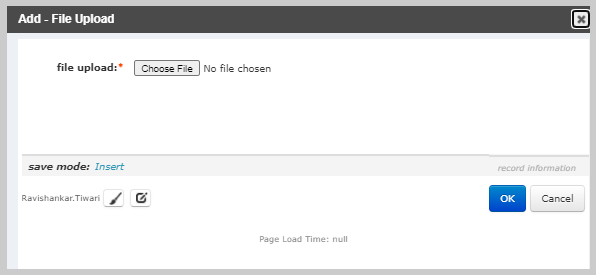Adding a Committee Document
Committees often upload documents for reference or to share with other committee members. These documents are available on the Document child form located on the Document tab of the Committee Profile.
To add a committee document, use the following steps:
- Go to the Committee Profile.
- Click the Documents tab on the Committee Profile.
- Click the Add icon located on the Document child form. The Add - Committee Document pop-up window appears.
- The committee name field will auto-populate to the committee you are working with.
- Expand the document drop-down to view the list of available documents. This list shows all of the documents that have been previously uploaded.
- Click the name of the document you wish to add to the committee.
- Click the Save button.

Uploading a Document Directly to a Committee
If the document you wish to add to the committee does not display in the document drop-down menu, you must upload the document.
To upload a document directly to a committee, complete the following steps:
- Click the Add icon located next to the Document drop-down menu on the Add - Committee Document pop-up window. The Add - Document Upload pop-up window appears.
- Complete the following fields as necessary:
- Click the Upload New hyperlink. The Add - FileUpload pop-up window appears.
- Click the Browse button and browse your computer/network drive for the document you wish to upload.
- Double click the name of the document you wish to upload.
- Click the OK button. The Add - Document Upload pop-up window refreshes with theurl and file name for the chosen document.
- Click the Save button. The Add - Committee Document pop-up window will refresh to display the chosen document in the document drop-down menu.
- Click the Save button. The newly uploaded document is now visible on the Document child form.
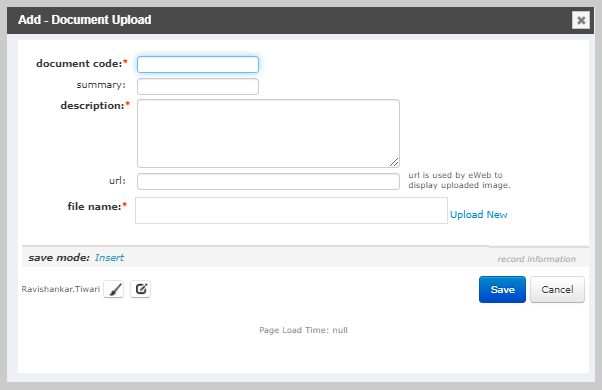
| Field | Required? | Description |
|---|---|---|
| documentcode | Yes | Enter the identifying code for this document. The committee should establish business rules for a naming convention of all uploaded documents. |
| summary | No | Enter a short description/summary of the document being uploaded. |
| description | Yes | Enter a more detailed description of the document being uploaded. |
| url | No | Enter the URL if the document is hosted on a server. This field will auto-populate if you upload a new document. |
| filename | Yes | The file name field will auto-populate with the pathname of the document that you choose to upload. |